Powered by Imunify360
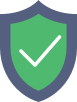
dzemploi.com
is protected by Imunify360
We have noticed an unusual activity from your IP 3.139.238.226 and blocked access to this website.
Please confirm that you are not a robot
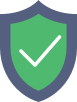
is protected by Imunify360
We have noticed an unusual activity from your IP 3.139.238.226 and blocked access to this website.
Please confirm that you are not a robot